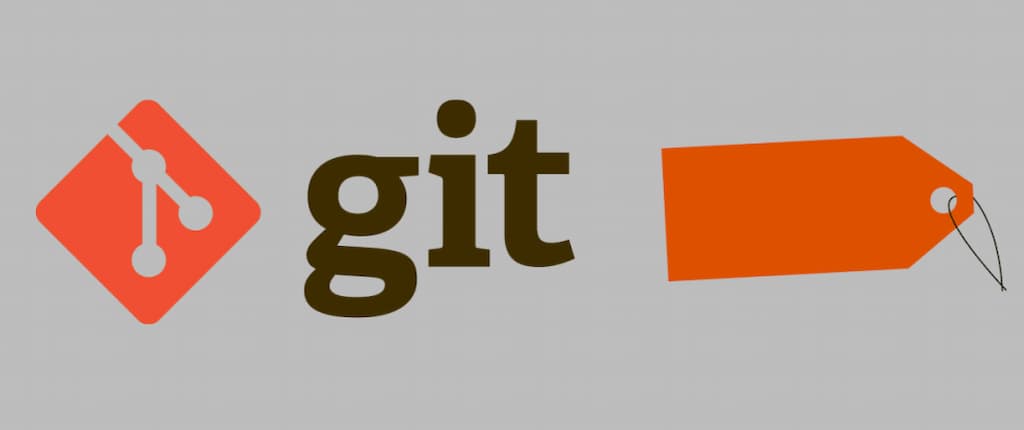
Understanding Git Tagging: A Guide for Developers
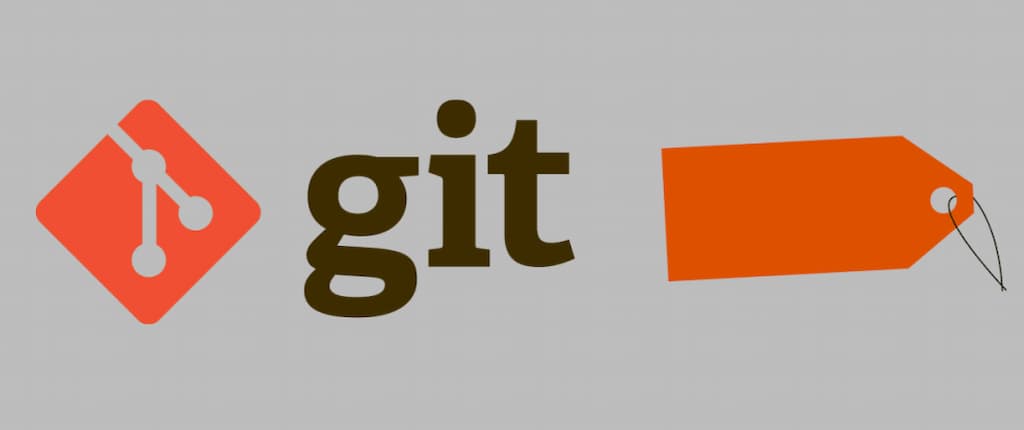
Git tagging is a crucial feature for developers looking to mark significant points in their project's...
Git tagging is a crucial feature for developers looking to mark significant points in their project's history. Whether you're managing releases, tracking milestones, or simply organizing your development workflow, tags can be an invaluable tool. In this blog post, we'll dive into the concept of Git tagging, explore its various types, and walk through practical examples to help you leverage this powerful feature effectively.
What is Git Tagging?
In Git, a tag is a reference to a specific commit in your repository's history. Tags are often used to mark important commits, such as releases, versions, or significant milestones. Unlike branches, which are mutable, tags are generally immutable once created. They serve as a fixed point of reference in the project's history.
Types of Tags
Git supports two main types of tags:
-
Lightweight Tags:
- A lightweight tag is essentially a pointer to a commit. It does not contain additional metadata or information.
- Example:
v1.0.0
-
Annotated Tags:
- Annotated tags are more robust. They store metadata, such as the tagger's name, email, and date. Annotated tags are signed and can be associated with a message.
- Example:
v1.0.0
Creating Tags
Let's explore how to create both lightweight and annotated tags.
Creating a Lightweight Tag
A lightweight tag is straightforward to create. It’s essentially just a reference to a commit:
git tag v1.0.0
This command creates a tag named v1.0.0 pointing to the current commit.
Creating an Annotated Tag
Annotated tags are more informative and are preferred for marking releases or important milestones. Here’s how to create one:
git tag -a v1.0.0 -m "Release version 1.0.0"
In this command:
-a v1.0.0specifies the tag name.-m "Release version 1.0.0"provides a message for the tag.
You can also use git tag -a v1.0.0 without the -m option to open an editor and write your message interactively.
Listing Tags
To view all tags in your repository, use:
git tag
To get more detailed information about a specific tag, including the tag message, use:
git show v1.0.0
The output will be similar to:
tag v1.0.1
Tagger: toogoodyshoes <tgs@gmail.com>
Date: Tue Feb 20 17:03:51 2024 +0530
v1.0.1
commit be21e64a45c7d549fb260110843e1b1296acc4c9 (tag: v1.0.1)
Merge: 5f45ced ae86eb9
Author: toogoodyshoes <tgs@gmail.com>
Date: Tue Feb 20 17:02:57 2024 +0530
Merge branch 'release.v1.0.1'
Pushing Tags to a Remote Repository
By default, tags are not pushed to the remote repository when you push commits. To push tags, use:
git push origin v1.0.0
To push all tags at once:
git push --tags
Deleting Tags
If you need to delete a tag, use the following commands:
- Delete a local tag:
git tag -d v1.0.0
- Delete a remote tag:
git push origin --delete v1.0.0
Examples in Practice
Example 1: Tagging a Release
Let’s say you’ve just completed a major feature and are ready to release version 2.0.0. Here’s how you would tag this release:
- Create an annotated tag for the release:
git tag -a v2.0.0 -m "Major release version 2.0.0 with new features"
- Push the tag to the remote repository:
git push origin v2.0.0
Example 2: Using Tags for Milestones
Suppose you’re working on a project with several milestones. You can tag each milestone to mark important points in your development process.
- Tag a milestone:
git tag -a milestone1 -m "Completed initial prototype"
- Push the milestone tag:
git push origin milestone1
Example 3: Checking Out a Tag
If you want to view or work with the code at a specific tag, you can check it out:
git checkout v1.0.0
Keep in mind that checking out a tag puts you in a "detached HEAD" state, meaning you’re not on a branch. To make changes, you’ll need to create a new branch:
git checkout -b new-branch-name
Git tagging is a powerful feature that helps you manage and navigate your project's history more effectively. By using lightweight and annotated tags, you can mark important commits, track releases, and organize milestones. With these tagging practices, you can streamline your workflow and enhance collaboration with your team. Whether you’re working on a small project or a large-scale application, mastering Git tags will add significant value to your version control practices.

