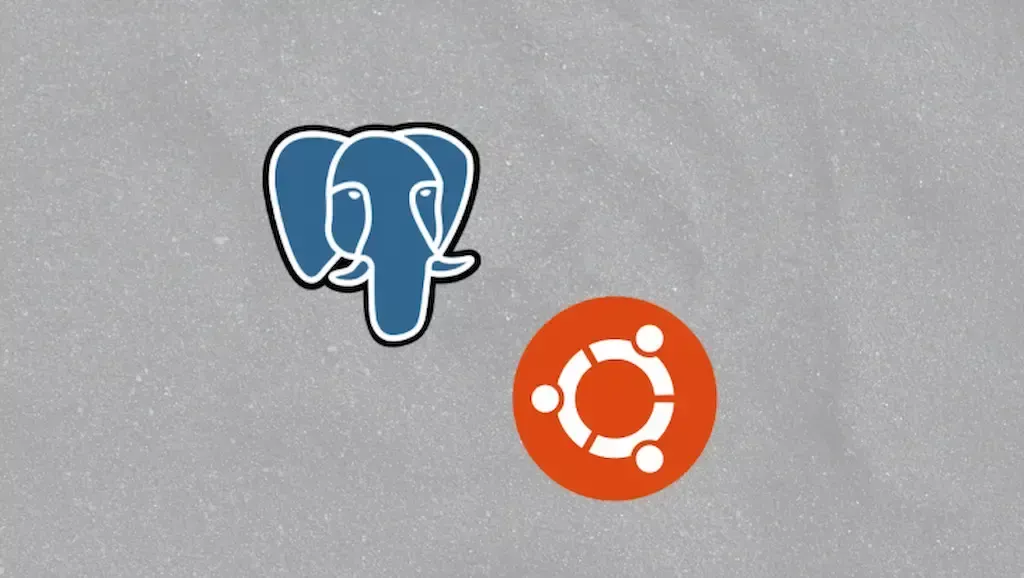
How to Install PostgreSQL 16 on Ubuntu 22.04: Step-by-Step Guide
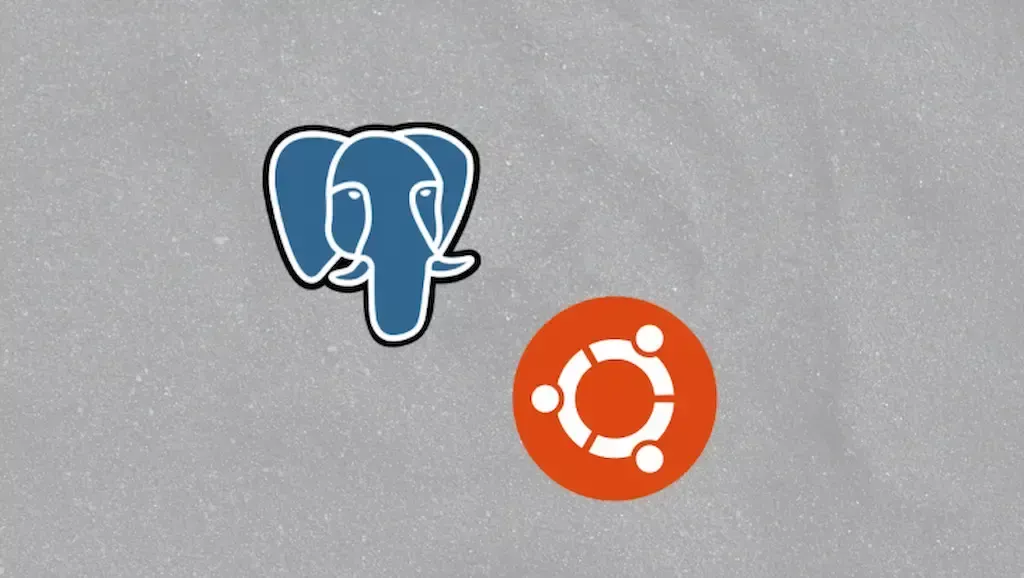
Learn how to install PostgreSQL 16 on Ubuntu 22.04 with this detailed tutorial. Follow the steps to set up the repository, install PostgreSQL, configure remote connections, and more.
PostgreSQL 16 is the latest major release of the popular open source relational database. It comes with many new features and improvements such as enhanced monitoring capabilities, improved performance, logical replication enhancements, additional server configurations, and security advancements.
In this tutorial, we will cover how to install PostgreSQL 16 on Ubuntu 22.04 We will also look at some basic configuration to allow remote connections, enable password authentication, and get started with creating users, databases etc.
Root privileges or sudo access
use sudo su to get into root instead of ubuntu(default user)
Step 1 - Add PostgreSQL Repository
First, update the package index and install required packages:
sudo apt update
sudo apt install gnupg2 wget vim
Add the PostgreSQL 16 repository:
sudo sh -c 'echo "deb http://apt.postgresql.org/pub/repos/apt $(lsb_release -cs)-pgdg main" > /etc/apt/sources.list.d/pgdg.list'
Import the repository signing key:
curl -fsSL https://www.postgresql.org/media/keys/ACCC4CF8.asc | sudo gpg --dearmor -o /etc/apt/trusted.gpg.d/postgresql.gpg
Update the package list:
sudo apt update
Step 2 - Install PostgreSQL 16
Install PostgreSQL 16 and contrib modules:
sudo apt install postgresql-16 postgresql-contrib-16
Start and enable PostgreSQL service:
sudo systemctl start postgresql
sudo systemctl enable postgresql
Check the version and ensure it's Postgresql 16:
psql --version
You should get something like
psql (PostgreSQL) 16.0 (Ubuntu 16.0-1.pgdg22.04+1)
Step 3 - Configure PostgreSQL 16
Edit postgresql.conf to allow remote connections by changing listen_addresses to *:
sudo nano /etc/postgresql/16/main/postgresql.conf
listen_addresses = '*'
Configure PostgreSQL to use md5 password authentication by editing pg_hba.conf , this is important if you wish to connect remotely e.g. via PGADMIN :
sudo sed -i '/^host/s/ident/md5/' /etc/postgresql/16/main/pg_hba.conf
sudo sed -i '/^local/s/peer/trust/' /etc/postgresql/16/main/pg_hba.conf
echo "host all all 0.0.0.0/0 md5" | sudo tee -a /etc/postgresql/16/main/pg_hba.conf
Restart PostgreSQL for changes to take effect:
sudo systemctl restart postgresql
Allow PostgreSQL port through the firewall:
sudo ufw allow 5432/tcp
Step 4 - Connect to PostgreSQL
Connect as the postgres user:
sudo -u postgres psql
Set a password for postgres user:
ALTER USER postgres PASSWORD 'VeryStronGPassWord@1137';
We have successfully installed PostgreSQL 16 on Ubuntu, performed some basic configuration like enabling remote connections, set up password authentication, created a database and users. PostgreSQL is now ready to be used for development or production workloads.
JSON Primitive Types and Corresponding PostgreSQL Types
Dynamic PostgreSQL Credentials Management with HashiCorp Vault: PHP Symfony & Go Examples

