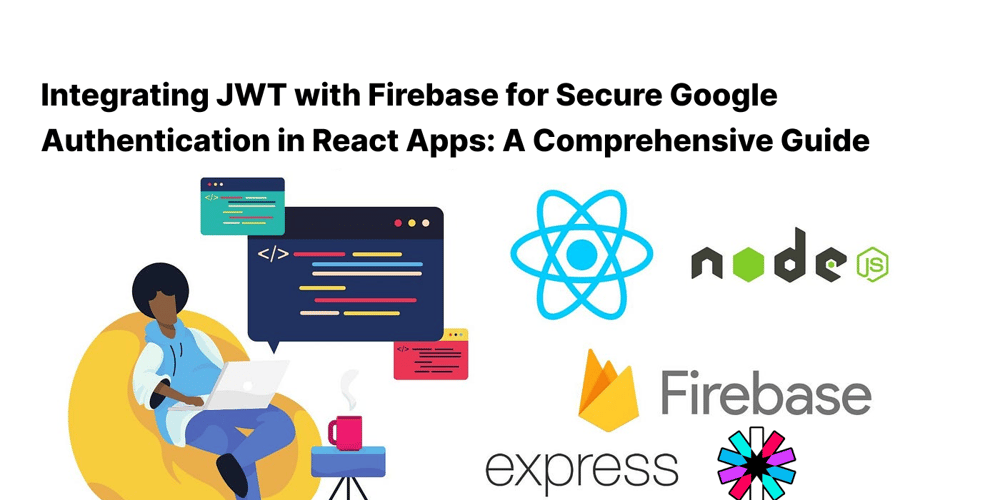
Integrating JWT with Firebase for Secure Google Authentication in React Apps: A Comprehensive Guide
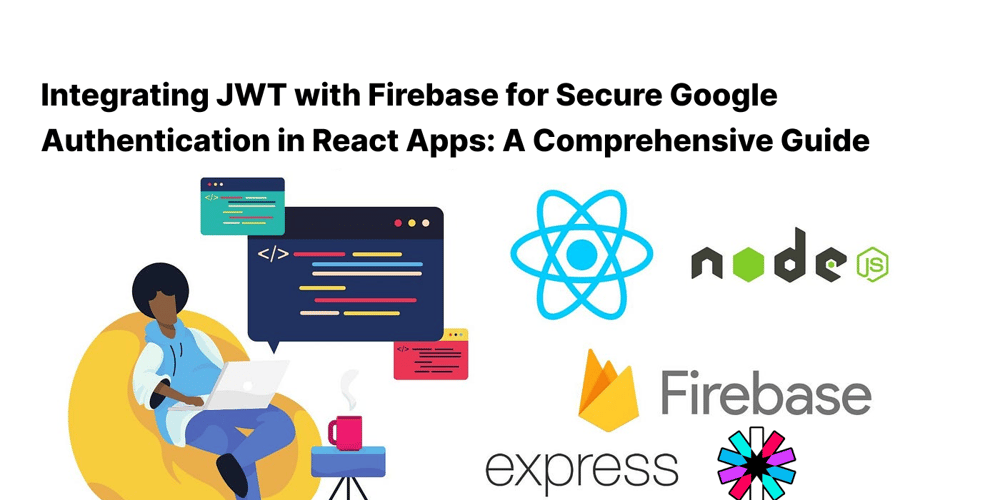
What are JWT, Firebase, and Google Authentication? JWT (JSON...
1. Introduction
What are JWT, Firebase, and Google Authentication?
JWT (JSON Web Tokens):JWT is an open standard (RFC 7519) for securely transmitting information between parties as a JSON object. This information can be verified and trusted because it is digitally signed.
Firebase:Firebase is a platform developed by Google for creating mobile and web applications. It offers various tools and services, such as authentication, real-time database, cloud storage, and hosting.
Google Authentication:Google Authentication allows users to sign in to your app using their Google account, leveraging Google's robust security infrastructure and simplifying the authentication process.
Why Combine Them?
Combining JWT, Firebase, and Google Authentication provides a robust and secure way to authenticate users in your application. Firebase simplifies the integration of Google Sign-In, while JWT ensures that the authentication process remains secure and verifiable.
2. Setting Up Firebase
Creating a Firebase Project
-
Go to the Firebase Console:Visit Firebase Console .
-
Create a New Project:Click on "Add Project," and follow the on-screen instructions to create a new project.
Configuring Firebase Authentication
-
Navigate to Authentication:In your Firebase project dashboard, go to the "Authentication" section.
-
Set Up Sign-In Method:Click on "Sign-in method" and enable the "Google" sign-in provider. Follow the instructions to configure your OAuth consent screen and obtain your web client ID and secret.
Enabling Google Sign-In
-
Enable Google Sign-In:Ensure that Google Sign-In is enabled in the "Sign-in method" tab.
-
Obtain Web Client ID:Copy the Web Client ID as you'll need it in your React application.
3. Implementing Google Authentication in a React App
Setting Up the Project
-
Create a New React App:Use Create React App to set up a new React application.
npx create-react-app my-app cd my-app
Installing Firebase SDK
-
Install Firebase SDK:Install Firebase using npm.
npm install firebase
Configuring Firebase in Your React App
-
Create a Firebase Config File:Create a
firebase.jsfile in yoursrcdirectory and add the following configuration.import firebase from 'firebase/app'; import 'firebase/auth'; const firebaseConfig = { apiKey: "YOUR_API_KEY", authDomain: "YOUR_PROJECT_ID.firebaseapp.com", projectId: "YOUR_PROJECT_ID", storageBucket: "YOUR_PROJECT_ID.appspot.com", messagingSenderId: "YOUR_MESSAGING_SENDER_ID", appId: "YOUR_APP_ID", measurementId: "YOUR_MEASUREMENT_ID" }; firebase.initializeApp(firebaseConfig); export const auth = firebase.auth(); export const googleProvider = new firebase.auth.GoogleAuthProvider();
Implementing Google Sign-In
-
Add Google Sign-In Button:In your React component, add a button to trigger Google Sign-In.
import React from 'react'; import { auth, googleProvider } from './firebase'; const SignIn = () => { const signInWithGoogle = async () => { try { const result = await auth.signInWithPopup(googleProvider); console.log(result.user); } catch (error) { console.error(error); } }; return (); }; export default SignIn;
4. Understanding JWT
What is JWT?
JWT (JSON Web Tokens) is a compact, URL-safe means of representing claims to be transferred between two parties. The claims in a JWT are encoded as a JSON object that is used as the payload of a JSON Web Signature (JWS) structure.
Structure of a JWT
A JWT is composed of three parts separated by dots (.):
-
Header:Contains the type of token (JWT) and the signing algorithm (e.g., HMAC SHA256).
-
Payload:Contains the claims. This is the part that carries the data.
-
Signature:Used to verify that the sender of the JWT is who it says it is and to ensure that the message wasn't changed along the way.
How JWT Works
-
Client Authentication:The client requests authentication with the server.
-
Token Creation:If the credentials are valid, the server creates a JWT and sends it back to the client.
-
Token Storage:The client stores the JWT locally (usually in local storage or cookies).
-
Authenticated Requests:The client includes the JWT in the Authorization header of subsequent requests.
-
Token Verification:The server verifies the JWT before processing the request.
5. Securing Your React App with JWT
Integrating JWT with Firebase Authentication
-
Generate JWT on Sign-In:Modify the
signInWithGooglefunction to include JWT generation.import React from 'react'; import { auth, googleProvider } from './firebase'; import jwt from 'jsonwebtoken'; const SignIn = () => { const signInWithGoogle = async () => { try { const result = await auth.signInWithPopup(googleProvider); const token = await result.user.getIdToken(); const decodedToken = jwt.decode(token); console.log(decodedToken); } catch (error) { console.error(error); } }; return (); }; export default SignIn;
Generating and Handling JWT
-
Generate Custom JWT:On the server side, generate a custom JWT.
const admin = require('firebase-admin'); const jwt = require('jsonwebtoken'); admin.initializeApp({ credential: admin.credential.cert(serviceAccount), databaseURL: 'https://YOUR_PROJECT_ID.firebaseio.com' }); app.post('/create-token', async (req, res) => { const uid = req.body.uid; const customToken = await admin.auth().createCustomToken(uid); const jwtToken = jwt.sign({ uid }, 'YOUR_SECRET_KEY', { expiresIn: '1h' }); res.send({ jwtToken }); });
Verifying JWT on the Client Side
-
Verify JWT:On the client side, verify the JWT.
import jwt from 'jsonwebtoken'; const verifyToken = (token) => { try { const decoded = jwt.verify(token, 'YOUR_SECRET_KEY'); return decoded; } catch (err) { console.error(err); return null; } };
6. Backend Integration
Setting Up a Node.js Server
-
Initialize Node.js Project:Set up a new Node.js project.
mkdir backend cd backend npm init -y npm install express body-parser firebase-admin jsonwebtoken -
Create Server File:Create an
index.jsfile and set up the server.const express = require('express'); const bodyParser = require('body-parser'); const admin = require('firebase-admin'); const jwt = require('jsonwebtoken'); const serviceAccount = require('./path/to/serviceAccountKey.json'); const app = express(); app.use(bodyParser.json()); admin.initializeApp({ credential: admin.credential.cert(serviceAccount), databaseURL: 'https://YOUR_PROJECT_ID.firebaseio.com' }); app.listen(3000, () => { console.log('Server is running on port 3000'); });
Verifying JWT on the Server Side
-
Verify JWT Middleware:Create middleware to verify JWT.
const verifyJWT = (req, res, next) => { const token = req.headers['authorization']; if (!token) return res.status(403).send('Token is required'); jwt.verify(token, 'YOUR_SECRET_KEY', (err, decoded) => { if (err) return res.status(401).send('Invalid Token'); req.user = decoded; next(); }); }; app.get('/protected', verifyJWT, (req, res) => { res.send('This is a protected route'); });
Protecting Routes with JWT
-
Protect Routes:Apply the
verifyJWTmiddleware to protect routes.app.get('/protected', verifyJWT, (req, res) => { res.send('This is a protected route'); });
7. Best Practices
Security Considerations
-
Secure Your Secret Key:Never expose your secret key in the client-side code. Store it securely on the server.
-
Use HTTPS:Always use HTTPS to encrypt the data being transmitted.
-
Set Token Expiry:Set a reasonable expiration time for JWT to mitigate the risk of token theft.
Refresh Tokens
-
Implement Refresh Tokens:Use refresh tokens to issue new JWTs without requiring the user to re-authenticate frequently.
const refreshToken = (req, res) => { const { token } = req.body; jwt.verify(token, 'YOUR_SECRET_KEY', (err, decoded) => { if (err) return res.status(401).send('Invalid Token'); const newToken = jwt.sign({ uid: decoded.uid }, 'YOUR_SECRET_KEY', { expiresIn: '1h' }); res.send({ newToken }); }); }; app.post('/refresh-token', refreshToken);
Token Expiration and Renewal
-
Handle Token Expiry:On the client side, handle token expiration and request a new token when necessary.
const handleTokenExpiry = (token) => { const decoded = jwt.decode(token); const now = Date.now() / 1000; if (decoded.exp
8. Testing and Debugging
Common Issues and Solutions
-
Invalid Token Errors:Ensure that your token hasn't expired and that you're using the correct secret key.
-
Network Issues:Verify that your server is running and accessible from the client.
Testing Authentication Flows
-
Manual Testing:Manually test the authentication flows by signing in and accessing protected routes.
-
Automated Testing:Use tools like Postman for automated testing of your API endpoints.
9. Conclusion
Summary of Key Points
-
JWTis a secure way to transmit information between parties.
-
Firebasesimplifies the integration of Google Authentication.
-
Google Authenticationprovides a seamless sign-in experience for users.
-
Combining these technologies enhances the security and usability of your application.
Future Considerations and Improvements
-
Scalability:As your application grows, consider implementing additional security measures, such as rate limiting and IP whitelisting.
-
User Experience:Continuously improve the user experience by refining the authentication process and handling edge cases gracefully.
By following this comprehensive guide, you can effectively integrate JWT with Firebase for Google Authentication in your React application. This not only enhances security but also provides a seamless user experience. Happy coding!