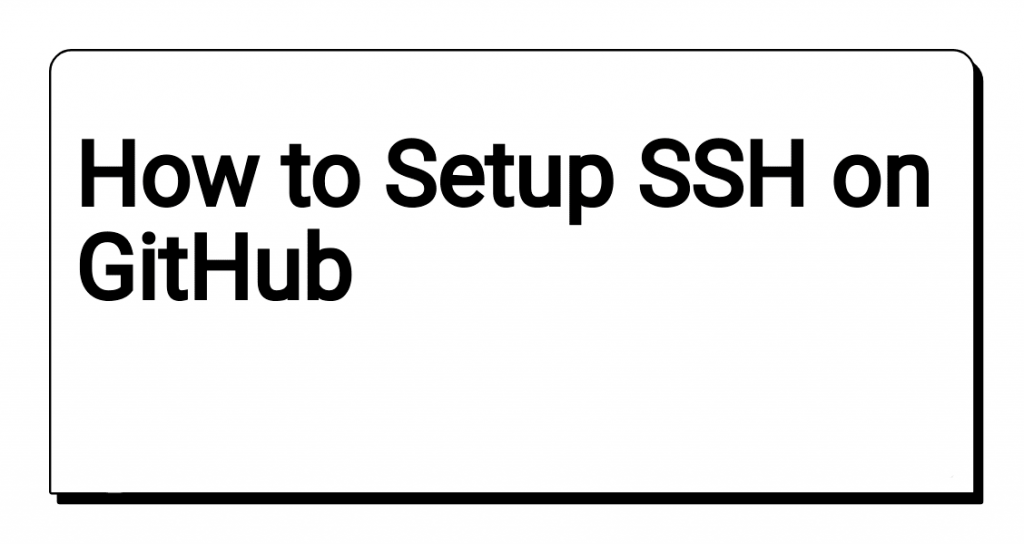
How to Setup SSH on GitHub
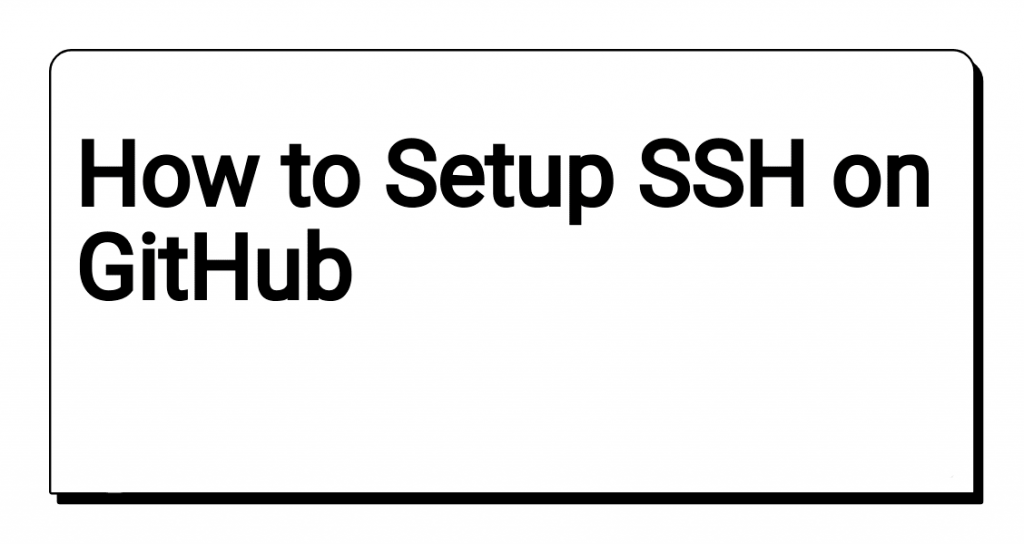
How to setup SSH key for Github, will focus on macOs/Linux operating systems
Generating a SSH key
On unix operating systems the ssh keys that you generate will generally be in the .ssh folder.
To get to the folder use the following command:
$ cd ~/.ssh
Once you are inside the folder you can now generate the SSH key:
$ ssh-keygen -o -t rsa -C ""
This will prompt you where to save the file, since we want it in this folder just hit return
It will then prompt you for a passphrase which isn't necessary, (if you want to add it that's fine), just hit return
Will then prompt for confirmation, just hit return
It should return the following
The key fingerprint is:
SHA256:NnATrRJrSpO1nIjhekAd2uvcfsRBVIoBec9O+5ezyRk example@example
The key's randomart image is:
+---[RSA 3072]----+
| .o+...oo |
| .+o .=.... |
|.o +.*=*o. |
|. o * BB.. |
| o o ++.S |
|. + o * . |
| . o .. . E. |
| . . ..++ |
| .. .=o |
+----[SHA256]-----+
You can verify that it generated a key by using the following command:
$ cat id_rsa.pub
=== Output ===
ssh-rsa AAAAB3NzaC1yc2EAAAADAQABAAABgQCfqFBsoAoCVRxRSrUjCKK0Rb1Y+siJwCuuPdELgBgS2v7PO8av3tOFkvXMcr5SSw+02AP2LtqcC/jf9q31ppN0NmzZrysvifG8LxEdmjYvcU28PlgneQ+1Dambno6pmxhDWjTbMscVwVhJzy1kYkTJ4205YC9LBgPLRggLps6dJHdHAfM0pIN1j5SstRt3gyOQKX1VZovM1212ENYttLDl6BC8xcUZLmdKZdIPEAJKjh13xro/iBk/S7EbP8EkNVrIkvIHvaEWxWk9KdOxRhv+h4FxFqf9qQy8sKP/yZtkFAjSrAULB8CFBFWfb9EGalJh4rWbTFCaMcM59Uz2Cie9Qna6BviGWnHX+/02ide3HYfFCa4F79LiikssdcS9XqK4x1KchrA0aQqLnBy/aixNfXO7FKPvKf5kKCbCWoxz3s2A0U1gZsK8mwqhd5H+yRgoKJNc/8ASxnb6gpGX7tUuamQrEjBw8Dn/dHckBHQ0kPl2wCCEViPR2Pk+rL75whk= example@example
Once you verified that the key is generated now we can add it to GitHub.
Adding to GitHub
Once you have logged into you GitHub account, click on your Profile Image -> Settings:
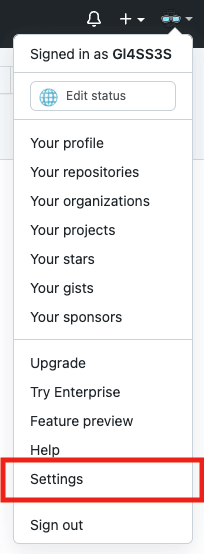
You can then on the left find the SSH and GPG Keys:
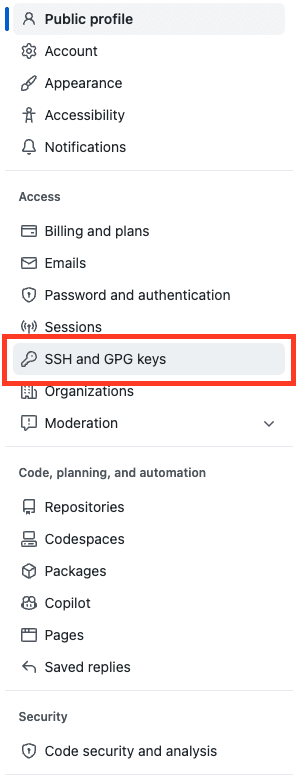
Once there Click on theNew SSH Key:

And you can then Copy & Paste the value you outputted previously:
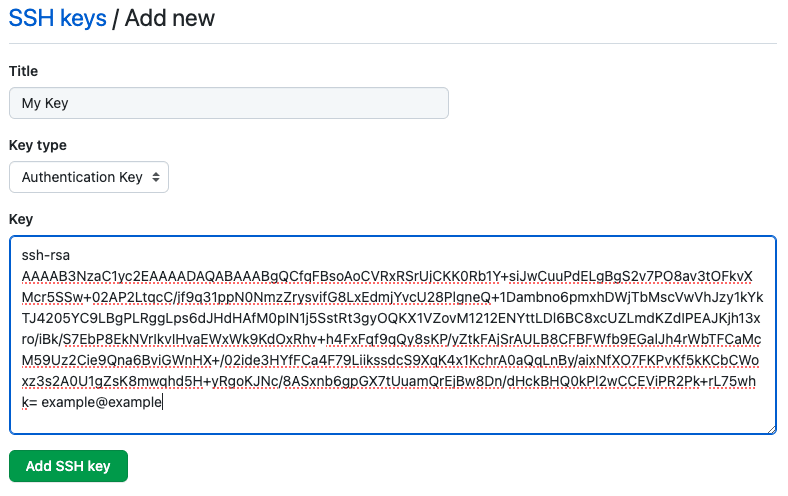
And you can then clickAdd SSH Key, this might prompt you some MFA code or password input, that's fine.
After all this is done you can now use SSH with you Repos
Cloning a Repo
Once you are done you can go to any repo you want and add select the SSH value instead of HTTPS:
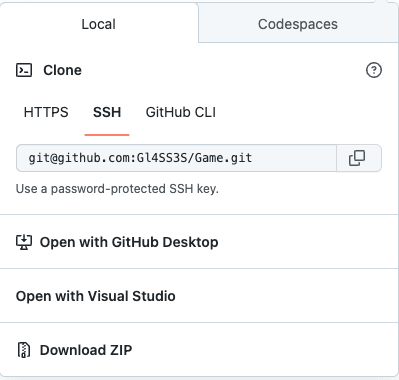
Once you enter the SSH value, it will prompt you to add the SSH fingerprint you can just enter yes and hit return:
$ git clone git@github.com:Gl4SS3S/MyRepo.git
=========
Cloning into 'MyRepo'...
The authenticity of host 'github.com (140.82.121.3)' can't be established.
key fingerprint is SHA256:
This key is not known by any other names
Are you sure you want to continue connecting (yes/no/[fingerprint])? yes
And you should be good to go!

