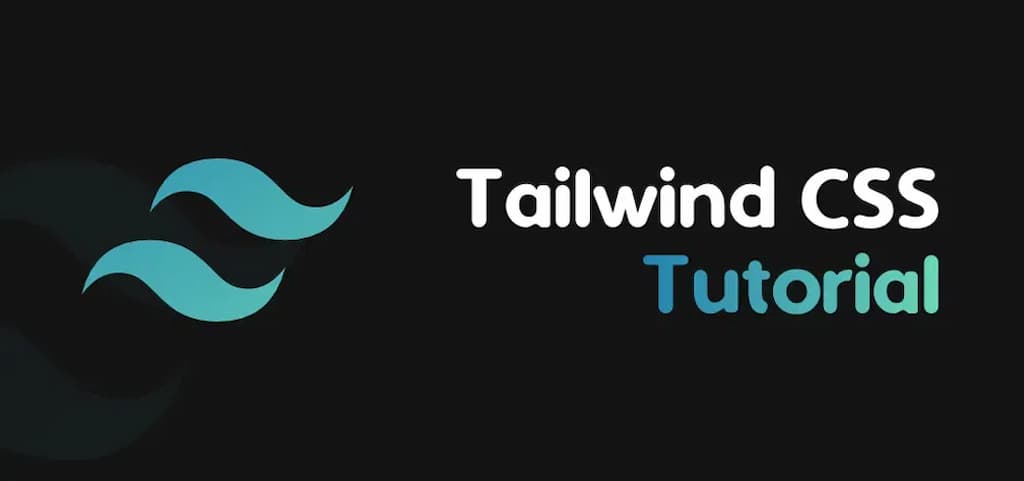
10 Tailwind CSS Hacks Every UI Developer Should Know
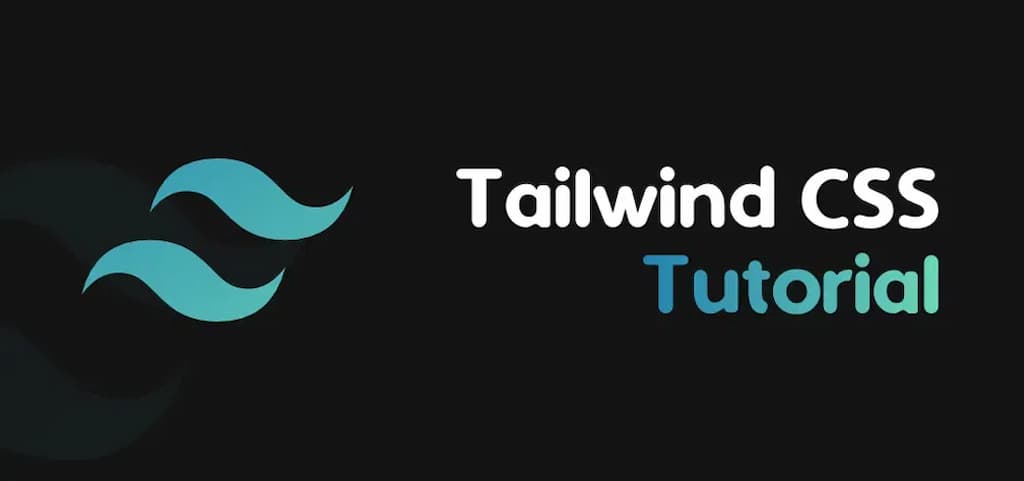
Introduction: Unlocking the Power of Tailwind CSS Hey there, fellow UI developers! Are you...
Introduction: Unlocking the Power of Tailwind CSS
Hey there, fellow UI developers! Are you ready to take your Tailwind CSS skills to the next level? If you're nodding your head, you're in for a treat. Today, we're diving deep into the world of Tailwind CSS hacks that will not only save you time but also make your coding experience a whole lot more enjoyable.
Tailwind CSS has revolutionized the way we approach web design, offering a utility-first framework that allows for rapid development and easy customization. But like any powerful tool, there are always clever tricks and techniques to make it even more effective. That's exactly what we're going to explore in this blog post.
So, grab your favorite beverage, get comfortable, and let's jump into these 10 Tailwind CSS hacks that will supercharge your development process!
1. Mastering the Art
What is @apply and Why Should You Care?
If you've been using Tailwind CSS for a while, you're probably familiar with the concept of utility classes. But did you know you can combine these utilities into custom CSS classes using the @apply directive? This is a game-changer when it comes to keeping your HTML clean and your styles reusable.
How to Use @apply Like a Pro
Here's a quick example of how you can use @apply :
.btn-primary {
@apply py-2 px-4 bg-blue-500 text-white font-semibold rounded-lg shadow-md hover:bg-blue-700 focus:outline-none focus:ring-2 focus:ring-blue-400 focus:ring-opacity-75;
}
Now, instead of writing out all those classes in your HTML, you can simply use:
<button class="btn-primary">Click me!</button>
Pro Tip:
Use @apply for components that you frequently reuse throughout your project. This will help maintain consistency and make your code more readable.
2. Leveraging the Power of Tailwind's Configuration File
Customizing Tailwind to Fit Your Needs
One of the best features of Tailwind CSS is its highly customizable nature. The tailwind.config.js file is where all the magic happens. Let's explore how you can make the most of it.
Extending the Default Theme
You can easily extend Tailwind's default theme to include your own custom colors, fonts, or spacing values. Here's an example:
module.exports = {
theme: {
extend: {
colors: {
'brand-blue': '#1992d4',
},
fontFamily: {
'display': ['Oswald', ...],
'body': ['Open Sans', ...],
},
spacing: {
'128': '32rem',
}
}
}
}
Creating Custom Variants
You can also create custom variants to apply styles conditionally. For example, you might want to apply styles only when a parent element has a certain class:
module.exports = {
variants: {
extend: {
backgroundColor: ['active', 'group-focus'],
}
}
}
This allows you to use classes like group-focus:bg-blue-500 .
3. Harnessing the Power of Responsive Design
Mobile-First Approach Made Easy
Tailwind CSS makes responsive design a breeze with its mobile-first approach and intuitive breakpoint syntax. Let's dive into how you can make the most of this feature.
Using Responsive Prefixes
Tailwind provides responsive prefixes that you can use to apply styles at specific breakpoints:
sm:for small screens (640px and up)md:for medium screens (768px and up)lg:for large screens (1024px and up)xl:for extra large screens (1280px and up)2xl:for 2x extra large screens (1536px and up)
Here's an example of how you might use these:
<div class="text-center sm:text-left md:text-right lg:text-center xl:text-justify">
This text will change alignment at different screen sizes.
</div>
Custom Breakpoints
If the default breakpoints don't suit your needs, you can easily customize them in your tailwind.config.js file:
module.exports = {
theme: {
screens: {
'tablet': '640px',
'laptop': '1024px',
'desktop': '1280px',
},
}
}
Now you can use these custom breakpoints like tablet:text-center or desktop:flex .
4. Mastering Pseudo-Classes and Pseudo-Elements
Bringing Interactivity to Your Designs
Tailwind CSS provides a wide range of pseudo-class and pseudo-element variants that allow you to style elements based on their state or position.
Common Pseudo-Classes
Here are some commonly used pseudo-classes in Tailwind:
hover:for hover statefocus:for focus stateactive:for active stategroup-hover:for styling based on parent hover state
For example:
<button class="bg-blue-500 hover:bg-blue-700 focus:outline-none focus:ring-2 focus:ring-blue-400 active:bg-blue-800">
Click me!
</button>
Pseudo-Elements
Tailwind also supports pseudo-elements like before: and after: . Here's an example of how you might use these:
<div class="relative before:content-[''] before:absolute before:top-0 before:left-0 before:w-full before:h-full before:bg-black before:opacity-50">
This div has a semi-transparent overlay
</div>
5. Optimizing Your Tailwind CSS Build
Keeping Your CSS Lean and Mean
One of the concerns developers often have with utility-first CSS is the potential for large file sizes. However, Tailwind has some built-in features to help keep your CSS lean.
PurgeCSS Integration
Tailwind includes PurgeCSS out of the box, which removes unused CSS classes from your production build. To make the most of this, make sure you've configured your purge option in tailwind.config.js :
module.exports = {
purge: [
'./src/**/*.html',
'./src/**/*.js',
],
// ...
}
Using JIT Mode
Tailwind's Just-in-Time (JIT) mode generates your CSS on-demand as you author your templates. This can significantly reduce build times and file sizes. To enable JIT mode, add this to your tailwind.config.js :
module.exports = {
mode: 'jit',
// ...
}
6. Creating Complex Layouts with Flexbox and Grid
Flex Your Layout Muscles
Tailwind makes it incredibly easy to create complex layouts using Flexbox and Grid. Let's explore some techniques.
Flexbox Made Simple
Here's an example of a simple flexbox layout:
<div class="flex justify-between items-center">
<div>Left</div>
<div>Center</div>
<div>Right</div>
</div>
This creates a row with items spaced evenly and vertically centered.
Grid Layout in a Snap
And here's how you might create a responsive grid layout:
<div class="grid grid-cols-1 sm:grid-cols-2 md:grid-cols-3 gap-4">
<div>Item 1</div>
<div>Item 2</div>
<div>Item 3</div>
<div>Item 4</div>
<div>Item 5</div>
<div>Item 6</div>
</div>
This creates a grid that starts with one column on mobile and increases to three columns on larger screens.
7. Leveraging Tailwind's Animation Utilities
Bringing Your UI to Life
Tailwind CSS includes a set of animation utilities that can help bring your UI to life. Let's look at how you can use these effectively.
Basic Animations
Tailwind provides several pre-defined animations:
<button class="animate-pulse bg-blue-500 hover:bg-blue-700 text-white font-bold py-2 px-4 rounded">
Pulsing Button
</button>
This creates a button with a pulsing animation.
Custom Animations
You can also define your own custom animations in your tailwind.config.js :
module.exports = {
theme: {
extend: {
keyframes: {
wiggle: {
'0%, 100%': { transform: 'rotate(-3deg)' },
'50%': { transform: 'rotate(3deg)' },
}
},
animation: {
wiggle: 'wiggle 1s ease-in-out infinite',
}
},
},
}
Now you can use your custom animation like this:
<div class="animate-wiggle">
This element wiggles!
</div>
8. Mastering Dark Mode
Embracing the Dark Side (of Design)
Tailwind CSS makes it easy to implement dark mode in your designs. Let's explore how you can leverage this feature.
Enabling Dark Mode
First, make sure dark mode is enabled in your tailwind.config.js :
module.exports = {
darkMode: 'class', // or 'media' if you prefer
// ...
}
Using Dark Mode Classes
Now you can use the dark: variant to apply styles only in dark mode:
<div class="bg-white dark:bg-gray-800 text-gray-900 dark:text-white">
This div changes color in dark mode
</div>
Toggling Dark Mode
You can toggle dark mode by adding or removing the dark class from the <html> element. Here's a simple JavaScript function to do this:
function toggleDarkMode() {
document.documentElement.classList.toggle('dark')
}
9. Utilizing Tailwind's Transition Utilities
Smooth Transitions for a Polished UI
Tailwind's transition utilities allow you to add smooth transitions to your elements with ease.
Basic Transitions
Here's an example of a basic transition:
<button class="transition duration-300 ease-in-out transform hover:-translate-y-1 hover:scale-110 bg-blue-500 hover:bg-blue-700 text-white font-bold py-2 px-4 rounded">
Hover me!
</button>
This button will smoothly move up and scale when hovered.
Custom Transitions
You can also define custom transition properties in your tailwind.config.js :
module.exports = {
theme: {
extend: {
transitionProperty: {
'height': 'height',
'spacing': 'margin, padding',
}
}
}
}
Now you can use these custom transitions like transition-height or transition-spacing .
10. Leveraging Tailwind's Plugin System
Extending Tailwind's Functionality
Tailwind's plugin system allows you to add your own custom styles, components, or utilities to your project.
Creating a Simple Plugin
Here's an example of a simple plugin that adds a text-shadow utility:
// In a separate file, e.g., textShadowPlugin.js
const plugin = require('tailwindcss/plugin')
module.exports = plugin(function({ addUtilities }) {
const newUtilities = {
'.text-shadow': {
textShadow: '2px 2px 4px rgba(0,0,0,0.5)',
},
'.text-shadow-md': {
textShadow: '4px 4px 8px rgba(0,0,0,0.5)',
},
}
addUtilities(newUtilities)
})
// In your tailwind.config.js
module.exports = {
plugins: [
require('./textShadowPlugin'),
],
}
Now you can use these new utilities in your HTML:
<h1 class="text-shadow">This text has a shadow</h1>
Using Official and Community Plugins
There are also many official and community-created plugins available for Tailwind CSS. These can add features like forms, typography, and more. For example, to use the official forms plugin:
- Install it:
npm install @tailwindcss/forms - Add it to your
tailwind.config.js:
module.exports = {
plugins: [
require('@tailwindcss/forms'),
],
}
Conclusion: Elevating Your Tailwind CSS Game
And there you have it, folks! We've explored 10 powerful Tailwind CSS hacks that can significantly boost your productivity and enhance your UI development process. From leveraging the @apply directive to create reusable components, to customizing your Tailwind configuration, mastering responsive design, and even creating your own plugins, these techniques will help you make the most of this fantastic utility-first framework.
Remember, the key to becoming proficient with Tailwind CSS is practice and experimentation. Don't be afraid to try out these hacks in your projects and see how they can streamline your workflow and improve your designs.
As you continue your Tailwind CSS journey, keep exploring the documentation and staying up-to-date with the latest features and best practices. The Tailwind community is vibrant and always coming up with new and innovative ways to use the framework.
So, go forth and create amazing UIs with Tailwind CSS! And don't forget to share your own discoveries and hacks with the community. After all, that's how we all grow and improve as developers.
Happy coding, and may your stylesheets always be utility-first and your designs always responsive!

